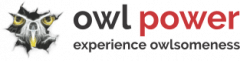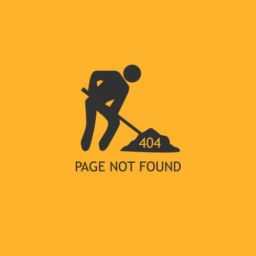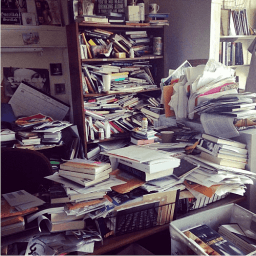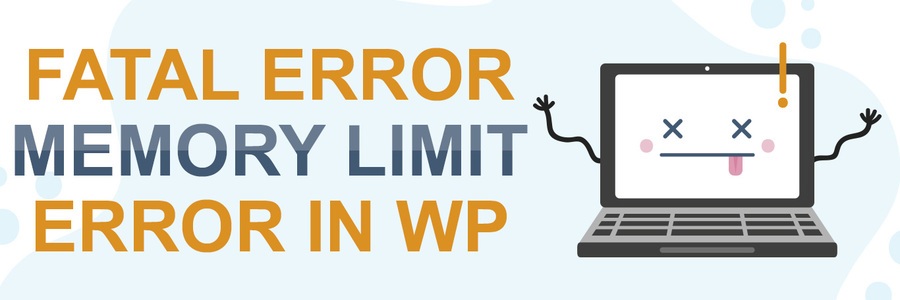
WP Maintenance disaster
Fatal error: memory exhausted
We get a fair share of disaster recovery requests for our undo DISASTERS service. Most of them are the end-results of catastrophic proportions, equivalent of a tornado combined with a volcano combined with a huge meteor collision. Meaning, infected/hacked is the least of problems the owner has. However, from time-to-time, we get a few nasty looking issues, that are harmless and easy to solve. Not even considered worthy to explain differences and we simply charge a mere fraction as wordpress FIXES. Since they are relatively common, let's explore this one:
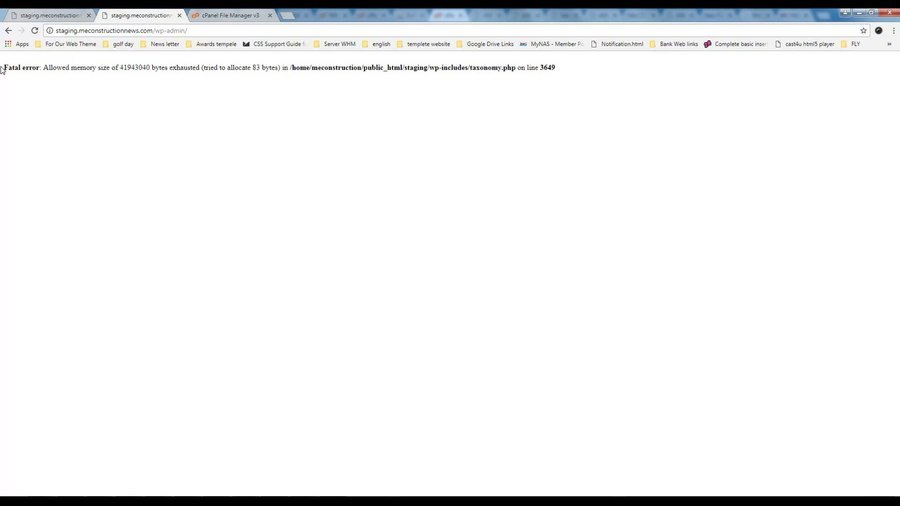
Your WP up-to-date and never better: Experience the Safe & Secure sensation with recurrent WordPress Maintenance from owl power.
What is it?
Well, its a White Screen of Death. According to the WordPress Codex, the white screen of death is ONE OF THE MOST COMMON ERRORS that occur in the CMS. A user may either be inside WordPress while it happens or is attempting to log into the WordPress wp-admin, only to discover a blank page. Mostly, the white screen of death happens when an error takes place in a website’s PHP or database.
Simply put, PHP is the language that WordPress is built on. By default, your server designates a particular quantity of memory to run the PHP code, that makes your WordPress site functional. If your website surpasses this limit, you'll see the following error (or something really comparable):
Fatal error: Allowed memory size of huge_number_here bytes exhausted (tried to allocate bigger_number_here bytes) in /Your_Hosting_Path/domain/public_html/wp-includes/plugin.php on line specific_number_here
WP Maintenance Warning: Please note, that this type of error can be triggered by several specific PHP files, but they all have the same complaint. Run out of memory and they need more.
weekly WordPress maintenance: Maintain your WordPress in pristine condition with owl power!
Solving this WordPress Maintenance problem is basic enough: raise the PHP memory limit. You can, in fact, do this yourself, by modifying your website's files. To do that, you'll require to access your site files straight using a File Transfer Protocol (FTP/SFTP) or web hosting panel. The file you need to modify it is in your site's root directory site. This is usually called public_html. Now and edit the "wp-config.php" file:
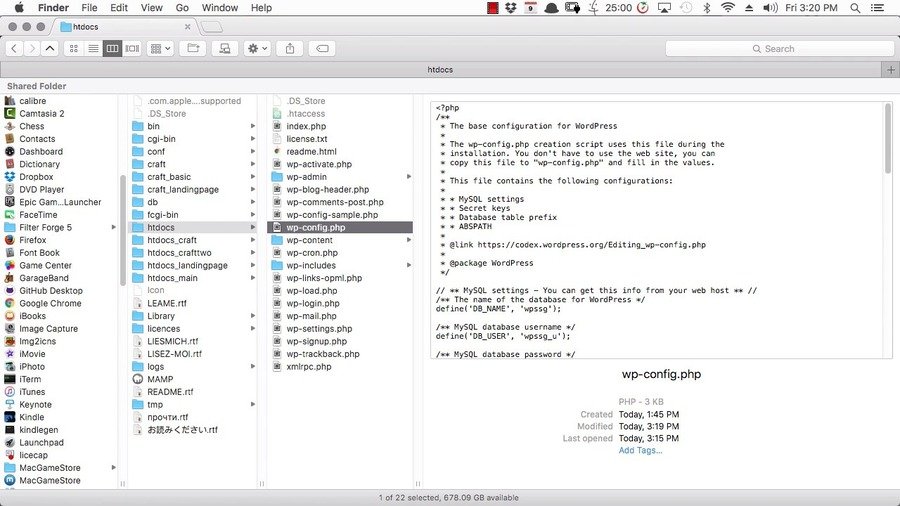
Go to the end of your file, right above the "/* That’s all, stop editing! Happy blogging. */", hit enter to start a new line and copy this:
define( ‘WP_MEMORY_LIMIT’, ’64M’ );
Save your changes, then, examine your site to see if this fix has actually dealt with the error. If not, you might need to increase the memory limitation even further, which you can do by repeating the procedure and specifying another number as the 2nd criterion (for instance, "128M").
If this still does not work, you may try "256M" OR you have reached your site's optimum enabled limitation. In that case, you are required to call your hosting provider, order additional resources so you can raise your current memory limit.
WordPress Maintenance expert advice: Please note, that this setting is sometimes changed by your hosting provider without your information, even after you altered the file. Make sure you're not paying for 512MB of ram, using only 64 and you're not allowed to set 64MB for your WordPress. This extortion tactic is pretty common.
VERY AFFORDABLE FOR ALL THAT IT OFFERS! CHEAPER and FASTER, than designers + developers + sysadmins hired for specific WordPress tasks.
What kind of WordPress Maintenance disasters did you encounter? Leave your thoughts in the comments below!
We’re passionate about helping you grow and make your impact
Continue being informed
Monthly vulnerability reports about WordPress and WooCommerce, plugins, themes.
Weekly inspiration, news and occasional with hand-picked deals. Unsubscribe anytime.