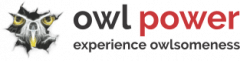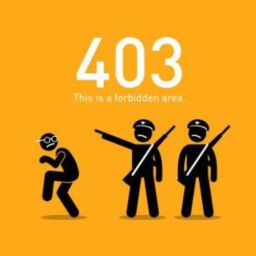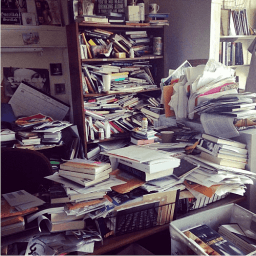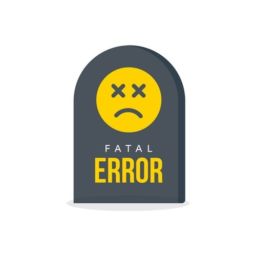WP Maintenance disaster
HTTP ERROR when uploading picture(s)
Sometimes disasters happen without a big loud and visible crashing down. Sometimes is as subtle as the wind outside, while you're doing your WP Maintenance. It simply passes by, without you noticing it. Then later (mostly days after) you start noticing a weird error. So generic, that it can mean anything. So annoying, that it stops you from publishing anything. Since these are relatively common, let's explore this one:
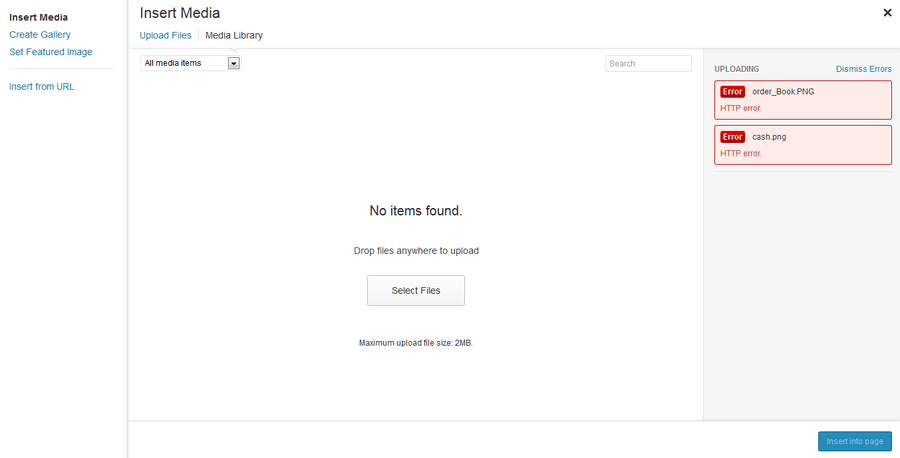
Your WP up-to-date and never better: Experience the Safe & Secure sensation with recurrent WordPress Maintenance from owl power.
There are really several mistakes that can happen when you try to upload media to your WordPress website. Often these occur because of problems with the file itself, such as its size being above the maximum limitation, or the file type not being accepted by WordPress. In these cases, you'll need to make modifications to the file prior to publishing it or call your web host for more support.
However, there are some mistakes that you can solve yourself. The most typical media-related problem you'll encounter is known as the HTTP error. This appears when you try to publish an image and can be particularly discouraging since it only returns a generic message: HTTP Error.
The good news is that in the majority of circumstances, this error is short-term and will disappear on its own after a couple of minutes. However, if it persists even after a long time has actually passed, you might need to diagnose it further.
A typical reason for this concern is that your site has actually surpassed its memory limitation. If the error continues even after you've increased your PHP memory limit, however, the next action is to change your site's image library. WordPress contains 2 various image editors, called Imagick and GD Library. This is generally something you do not need to worry about unless among the libraries begins triggering problems.
weekly WordPress maintenance: Maintain your WordPress in pristine condition with owl power!
Typically, Imagick will be the reason for the HTTP error you're seeing. Therefore, you'll require to switch your site's default setting to GD Library, which will as soon as again need you to use FTP. Let's do this before your next WP Maintenance.
You'll need to modify your site's functions.php file. It will be located in your active theme's folder, such as "/public_html/wp-content/themes/themename":
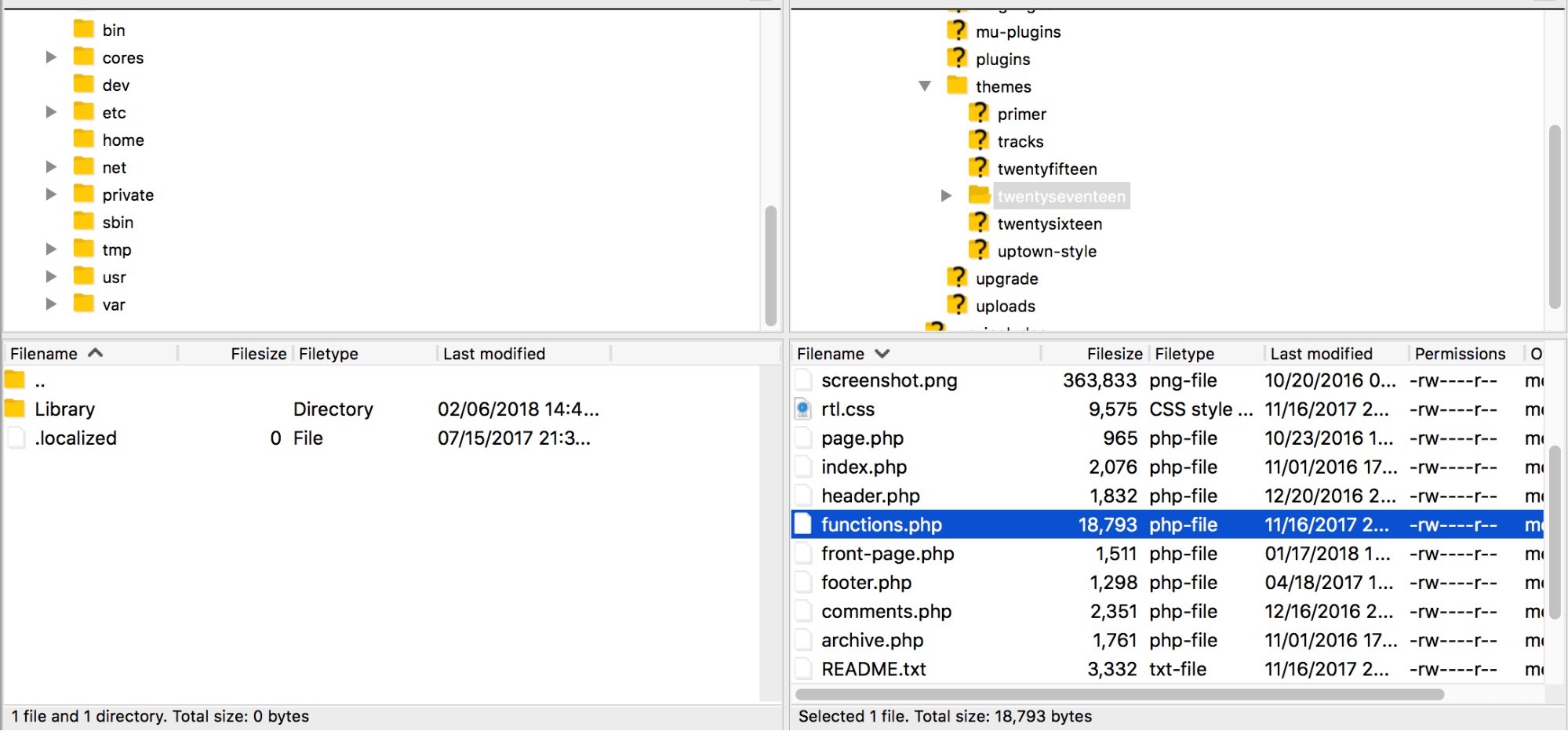
Edit the "functions.php" file in from your theme, and all you have to do is paste the following code at the bottom of this file:
function hs_image_editor_default_to_gd( $editors ) {
$gd_editor = ‘WP_Image_Editor_GD’;
$editors = array_diff( $editors, array( $gd_editor ) );
array_unshift( $editors, $gd_editor );
return $editors;
}
add_filter( ‘wp_image_editors’, ‘hs_image_editor_default_to_gd’ );
This will set GD Library as the default image editor, which need to fix the HTTP mistake. If this still doesn't fix the issue, nevertheless, it might be because of a compatibility concern with one of your plugins or your active theme. To evaluate for that cause, attempt deactivating your plugins and theme, and see if that helps you diagnose the hidden issue. Also, it helps a lot if you're more careful during your recurrent WordPress Maintenance.
VERY AFFORDABLE FOR ALL THAT IT OFFERS! CHEAPER and FASTER, than designers + developers + sysadmins hired for specific WordPress tasks.
What kind of WordPress Maintenance disasters did you encounter? Leave your thoughts in the comments below!
We’re passionate about helping you grow and make your impact
Continue being informed
Monthly vulnerability reports about WordPress and WooCommerce, plugins, themes.
Weekly inspiration, news and occasional with hand-picked deals. Unsubscribe anytime.