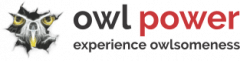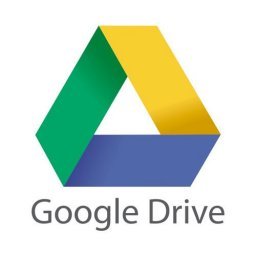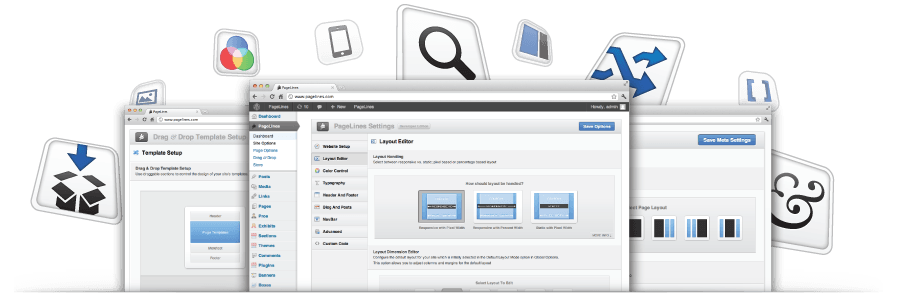
You own a WordPress website. Maybe it's for your small business, maybe it's for your hobby - or both if you are really - really lucky! :)
You heard a few scare stories because of data loss, maybe some horror stories of real-life experiences from your friends. In any case, it is smart to be prepared, rather than face the inevitable. You would consider a bargain solution if it can meet the minimum safety so you can restore your site when needed.
What is the MVP for WordPress Backups? What would be the plan to implement something like this? What would be the plan to keep this running for a longer period of time?
We get these questions a lot. You are not alone. And definitely not paranoid or focusing on the negative side of things. Anybody would rather pay a cup of coffee each week just to make sure your site has a survival change against anything.
Safe, Secure, and Managed Backups: Automated solutions, stored in your own Hosted Private Cloud.
No matter what approach
Best to think of your server as the main bullseye. The most attacked target. The single point of entry for all your troubles. You don't want to store your precious backups in there. We understand, that you already have a server, and you already paid for it and it has free space. But it also has security, yet we consider a backup. So, store your backups on your server, but have it ALSO SOMEWHERE ELSE! Mandatory to store your backups in another physical place.
You database
Consider how recent something is created, edited, modified inside your WordPress. If you publish daily - you need daily DB backups. If you make changes weekly, then...considering budget, you need weekly backups. If you don't modify your website for months, then...you already have a problem and maybe backup is not the first thing to consider. :)
Your main files
Your main focus should be the "/wp-content/" folder and the individual files under the "/public_html/" folder. They consist of your plugins, themes, languages and uploads folders with all your goodies inside it.
Secure Data Storage: Managed Restore process, exactly when you need it!
Your not so main files
Again, you're on a tight budget. This means we can skip a few things. Ignore the "/wp-includes/" and "/wp-admin/" folders. If something goes wrong, then you can download a fresh copy of the latest WordPress install and use the files from there. A so not optimal solution, but it works. 6MB per backup saved and 1-2 minutes.
Skip the log files: error_log, access_log, ftp_log, debug_log, any with _log ending should be safe to skip. Sometimes, these log files are bigger, than the entire clean backup itself. Make sure you don't drag after yourself a dead-weight, especially, when we all consider a tight budget. Again, not recommending to skip files from your backup, but it works. I'm just sayin' :)
Another thing we can skip is even more elaborate to find: the infamous backup, cache, wp-clone, and snapshots folders under wp-content. These folders contain files that are not needed inside a backup. Because, you do the backup to restore the main files, not the backup of a backup. Just be extremely careful what you exclude, because "/wp-content/" is the main area where everything you need is kept.
Keep anything important safe: Automated backups, locally or in the cloud, to simplify any backup tasks. Be Safe from any Disaster!
We’re passionate about helping you grow and make your impact
Continue being informed
Monthly vulnerability reports about WordPress and WooCommerce, plugins, themes.
Weekly inspiration, news and occasional with hand-picked deals. Unsubscribe anytime.